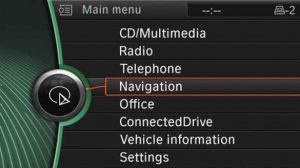Navigation Maps FAQ's
GENERAL INFORMATION & TROUBLE SHOOTING TIPS
Pre-order FAQ
- To order a map update first select the model of your vehicle (for example “5 Series”).
- On the product page select the Map Type (for example “Next”) followed by Region (for example “North America”) followed by the year of manufacture.
- Then enter the last 7 digits of your vehicle VIN, select the desired Activation Code option followed by the delivery option.
- Add the product to the cart and then checkout by filling in the billing options.
Different vehicles use different map types depending upon the region, model and year of manufacture. The map types include Premium, Next, Route, Move, Evo, Motion, Live and Way.
The map type is not interchangeable and is specific to your vehicle and region. Also while some map regions can be switched by installing a new region map with a FSC Code for that region, other maps types may require the use of an ENET cable to change the region or even require the hard disk to be reformatted (for example in the case of Japanese car imports to other regions). Please get in touch with our agents via Live Chat if you also wish to change map regions before you place your order.
If you do not know your map type we recommend that you do not guess the same but select the “Don’t Know” option from the drop down menu or ask one of our agents on Live Chat to determine the same for you.
The FSC code is tied to the vehicle VIN. For retrofitted head units we need the donor VIN number. Please verify that you send us the last 7 digits of your VIN number correctly along with your order. If you send us the wrong VIN number, the FSC code will not work, and we can NOT give you a refund as we will have already obtained the FSC code based upon your order.
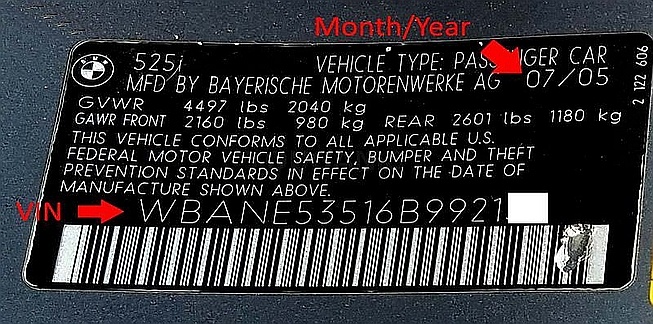 You will also find your VIN number on your car registration, insurance card, and title. The Vehicle Identification Number (VIN) is a unique 17 digit code used to identify each car sold. Every vehicle will have the VIN number in at least two of the following locations.
You will also find your VIN number on your car registration, insurance card, and title. The Vehicle Identification Number (VIN) is a unique 17 digit code used to identify each car sold. Every vehicle will have the VIN number in at least two of the following locations.
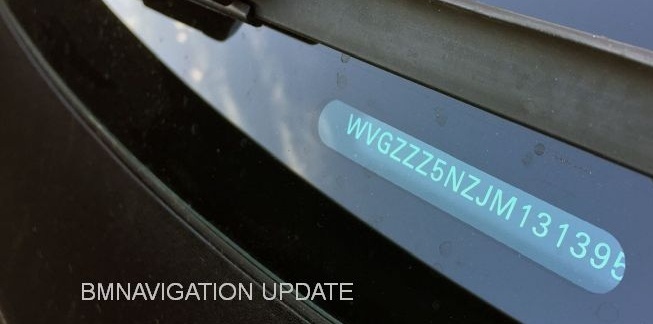 To reduce the risk of confusion, VIN’s never include the letters I/i, O/o and Q/q, which can easily be mistaken for the numbers 1 and 0. If you’re having trouble decoding your VIN, double-check that you haven’t misread any of the characters.
To reduce the risk of confusion, VIN’s never include the letters I/i, O/o and Q/q, which can easily be mistaken for the numbers 1 and 0. If you’re having trouble decoding your VIN, double-check that you haven’t misread any of the characters.Online Download:
You will be provided a direct download link after the purchase. This download link contains all the necessary information such as Map Data and video instructions on how to download/ upload data onto a 32/ 64 GB USB, to complete the update. Please note that the map archive files are usually between 16 to 33+ GB in size. Map downloads are large and can take anywhere from an hour to several hours to complete depending upon internet speeds and may attract additional data charges from your internet service provider. Additionally unzipping the files can take up to an hour to complete. If you are not confident about downloading large data files, formatting a USB drive or unzipping files then, ordering a USB is strongly recommended.
USB Orders:
The USB drive comes pre-loaded with Map data and is mailed directly to your address. To carry out the update, just insert the USB into your vehicles USB Slot and follow the simple on screen instructions to complete the updates. It saves you a lot of time and effort. Once the updates are complete, you can use the USB for storing music, video or any files you wish! Please note that the USB drive shown in the picture on the product/ order page is for illustration purpose only. The actual USB drive supplied may differ from the picture on the website in shape, size, color and dimension.
If your method of delivery is Direct Download then you will need one 32/64 GB USB 2.0 (not USB 3.0/ 3.1) to carry out the update. If you are using an old USB drive then you will need to delete all the information currently on it and format it to FAT32/ EXFAT format. If your method of delivery is Ship USB, then do not require anything to carry out the update as you will be receive a USB that is pre-loaded with the Map Data.
If you have trouble updating the Maps using the Direct Download method, please contact our tech support using the Live Chat feature on our website or the Customer Support Portal on the website and we shall provide the necessary guidance to assist you.
You can also upgarde to a ready-to-install USB at a small additional cost to cover the USB and shipping charges. Please note that once the Maps are made available for download or are shipped, we cannot issue a refund as the FSC codes cannot be taken back once they have been issued.
FSC = Activation code to update the Maps on your vehicle.
LifeTime FSC: Once you enter a Life Time code in your vehicle, you will never need to enter another code again! Which means you never have to buy another code again! All you need is just the Map Data that can be easily ordered on our website for a small fee! Usually, the company releases between 2 and four new map versions per year depending upon the map type therefore the life-time code is a much better choice and saves you money from the first year itself.
OneTime FSC: If you purchase the One Time FSC that means that it will allow you to update your navigation system one time. For example, if your current Map Year is 2010, OneTime FSC Code will allow you to update your Map to the latest version which maybe 2021-1. When there is another update release in 2021 you will have to make another purchase again to get your system to the 2021-2 version and so on.
If you have indicated your Map type when placing your order, you can download the instruction sheet which includes the link to download the maps instantly! The FSC Code required to install the map follows by email the same business day.
However occasionally orders may be delayed due to public holidays and/ or due to other technical issues beyond our control. If you have not received an update to your order in 48 hours, please check your Junk Mail folder first and then get in touch with our Support Team using the Live Chat on our website or by email.
USB drives are usually dispatched the in 2-4 days and the tracking number shall be emailed to you. As a back-up a downloadable link is also emailed to you with the FSC Codes, Maps and the Update instructions once the USB drive has been dispatched.
If you have not received your USB drive, 7 days after receiving your tracking number, please get in touch with our Support Team creating an online Support Ticket on our website. Please note that the USB drive shown in the picture on the product/ order page is for illustration purpose only. The actual USB drive supplied may differ from the picture on the website in shape, size, color and dimension.
EVO Map FAQ's
There are three types of EVO maps as follows:
- EVO ID4 maps – These maps are available on older vehicles and allow manual entry of OneTime and LifeTime FSC Code using the iDrive Controller in your car when updating maps with a USB flash disk.
- EVO ID5/ ID6 maps – These maps are available on newer models and do not allow the manual entry of FSC codes when updating maps.
You can determine your map type using one of the following methods:
- Check the map version in your vehicle by going to your iDrive Navigation View, open the Settings menu and scroll down to Navigation System Version. You will see the region, map version and year of your current map.
- ID4 – This is the older iDrive system and can be recognized by the layout of the Main Menu as shown in the image below.
- ID5 and ID6 – EVO ID5/ID6 was developed as a successor to NBT and NBT Evo ID4, and has a completely different hardware as well as a new user interface.These are both the same underlying iDrive system. The only difference is in the layout – ID6 has bigger tiles and from the start menu you can see only three of them, while ID5 has all the main menu options on one screen. All the features and functionalities are exactly the same, it’s just a matter of look and feel which can be changed with a simple USB coding.
- You can ask one of our agents via Live Chat on the website to identify your map type by sharing the last 7 digits of your VIN.
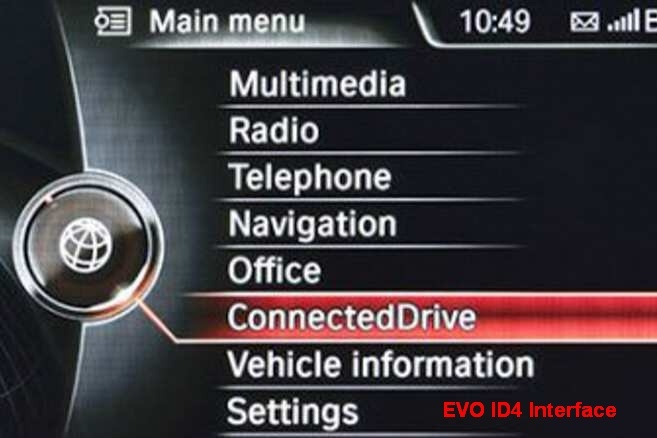

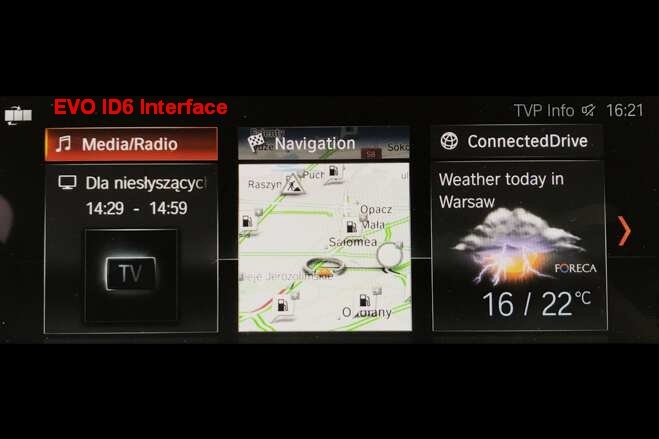
You don’t need to know which EVO map type you have in your vehicle when placing your order. Our technicians will check that before fulfilling your order. However do note that if your map type is EVO ID5/6 and your vehicle is prompting you to “connect a USB with correct activation code” you need to order an upgrade for installing a Life Time FSC code via an ENET cable (details below).
A LifeTime FSC Code can be installed for EVO ID5/ ID6 head units using an ENET cable (which we shall provide). This is a simple process using a Windows laptop with an internet connection that takes just a few minutes and does not require any technical skills.
- If you know your head unit to be EVO ID5/ ID6 you can place your order by selecting EVO ID5/6 as your map type when placing your order.
- Detailed step-by-step video instructions are provided to complete the installation. If required the LifeTime FSC Code can be installed remotely by our technician by using a screen sharing utility. There are no additional charges for this service.
- Once the LifeTime FSC code is installed you can update the maps to the latest release (included with this upgrade package).
- In future maps can be updated without limit by purchasing just the map updates which cost $25 for each new update.
- If you have placed an order for EVO ID4 maps (as you did not know the type of head unit in your vehicle) and you have a ID5/ID6 head unit, you can upgrade by clicking this link: Upgrade EVO ID6 LifeTime Code
If you placed an order for EVO maps and your vehicle is prompting you to “to connect a USB with correct activation code”, it means that you will need to install a LifeTime FSC Code via an ENET cable before updating the maps: Upgrade to EVO ID5/6 LifeTime FSC Code via Cable
WAY/ LIVE Map FAQ's
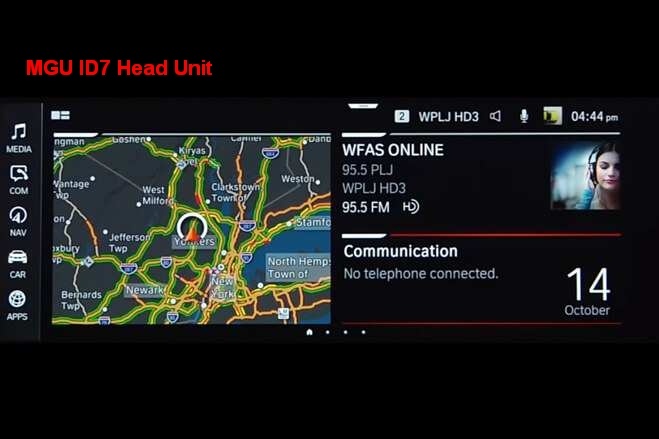 The display and menu were adapted to the new system implementing a new iDrive interface (ID7). It consists of 5 widgets arranged on the left side of the screen (Media, Communication, Navigation, Car & Apps). The interface is designed mostly for touch and gesture operation.
The display and menu were adapted to the new system implementing a new iDrive interface (ID7). It consists of 5 widgets arranged on the left side of the screen (Media, Communication, Navigation, Car & Apps). The interface is designed mostly for touch and gesture operation.MGU ID7 maps (WAY and LIVE) can be updated for the first 3 years from the date of manufacture by using pre-activated maps. Once the initial 3 years period has expired the maps can be updated by:
- purchasing a subscription for 1 or 2 years via this link: Click here to order WAY/ LIVE Annual Subscription.
- or if you have already placed an order for WAY/ LIVE maps and your car is asking for an activation code (which means the initial 3 year update period has expired) you can upgrade by clicking this link: Upgrade to WAY/ LIVE Annual Subscription.
Region Change FAQ's
Maps installed in your vehicle are locked to a specific region or coverage area, based upon where the vehicle was purchased.
- For many map types including PREMIUM and NEXT it is possible to change the region by using maps for the new region along with a new activation code valid for the new region.
- For vehicles imported to Australia/ New Zealand from Japan with Premium maps installed, it is not possible to do a region change without reformatting the hard drive. This cannot be done by the end-user without technical skills and therefore we do not support this product.
- For WAY/ LIVE/ EVO maps the region change requires additional software to be installed first.
- For WAY/LIVE the region change software can be installed using a USB – click here to order WAY/ LIVE Region Change Package
- For EVO the region change software may require the use of a ENET cable – click here to order EVO Region Change Package
For vehicles imported from Japan to Australia/ New Zealand with Premium maps installed, it is not possible to do a region change without reformatting the hard drive. This cannot be done by the end-user without high level technical skills and therefore we do not support this product. If your Japanese import requires a region change we shall refund your order amount.