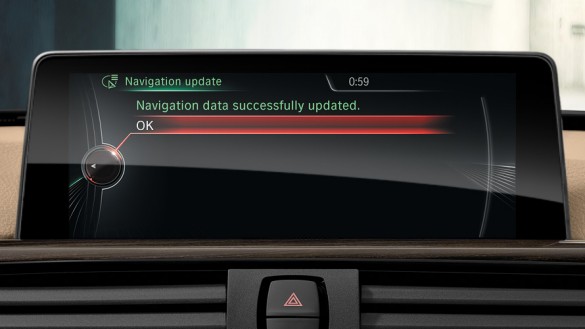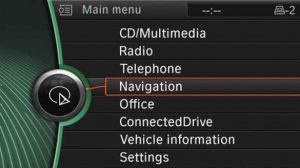Bimmer Navigation Maps
Update Instructions
GENERAL INSTRUCTIONS
- The update can take between 30 mins and 90 minutes depending upon your car model. In most newer cars it will install in under 30 minutes.
- If you have not ordered the updates on a USB drive, you will need a 32/ 64 GB USB 2.0 drive to install the updates. The online map downloads are large files and can take a while to download. Please check your instructions for additional details.
- You need a FSC Code to install the update. If you already have a LifeTime Code installed your vehicle will not prompt you for a fresh code.
- You can drive the car normally once the update process has started (you should see the progress bar) and even use your display normally while the update runs in the back ground.
- We recommend that you do not shutdown the car while the update process is underway. If you happen to shut down the car during the update, do not remove the USB. The update will resume from where it stopped when you restart your car.
- Once the update is completed your navigation system will automatically reboot and your new updates will become active.
- To verify the map version in your vehicle, go to your iDrive Navigation View, open the Settings Menu and scroll down to Navigation System Version. You will see the current region, map type and year of your current map.
Map updates using a USB is only possible on cars built after 03/2010 OR on vehicles older than 03/2010 that have received a firmware update after 03/2010 (for example, all x35i models (335i, 535, etc) which were serviced under the N54 campaign in 2013 and received a complete software update to the entire vehicle. Such older vehicles can update their navigation to the new 2021 map using a USB without any issues.
For vehicles manufactured prior to 03/2010 that still have the original firmware (no firmware updates were made since you bought the car), we strongly recommend that you first have your car firmware updated through a local dealership. This will enable your vehicle to accept the new 2021 as well as future map updates via a USB memory stick.
Connect the USB drive that you ordered with the map updates to the car USB port. Alternatively copy the map updates that you downloaded from the download link onto a 32 / 64 GB USB 2.0 stick and connect the USB stick to the car USB port. The display in your car will automatically switch to the navigation update mode.
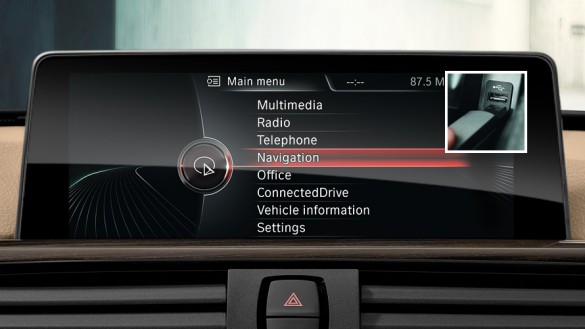
Use the iDrive Controller knob to select and activate the “Start update” option on the display screen in your car.
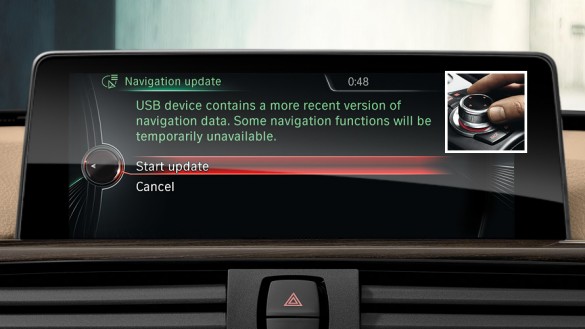
If your vehicle doesn’t have a valid subscription for navigation maps, you require a code in order to activate the map data. Enter the 20-digit FSC code using the iDrive Controller. Please note the activation code does not include the digits 0 and 1 to prevent confusion with the alphabets O and I.
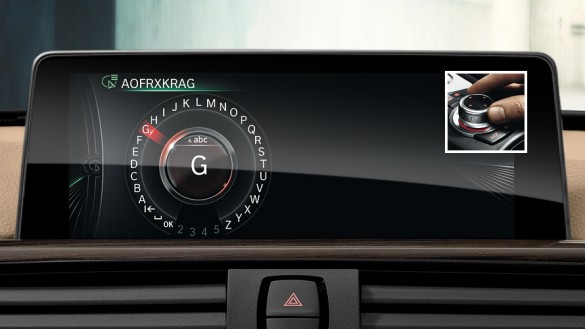
Select ‘OK’ on your display to confirm the code.
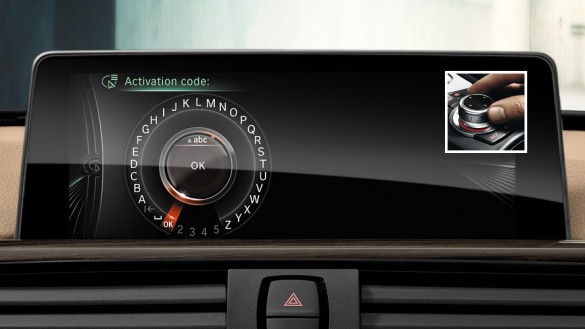
The map data will now be updated. You may even drive your car while the update proceeds but do not shut off the car during the update process!
Your navigation system’s basic functions continue to operate normally during this procedure. Please leave the USB stick inserted until the update is completed.
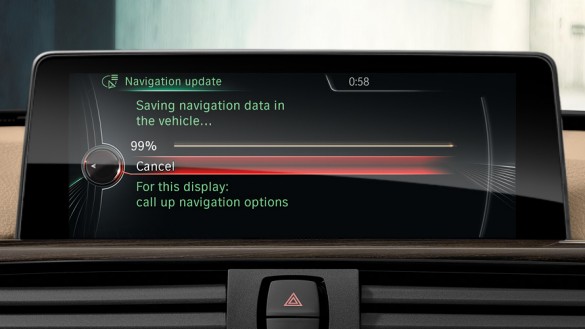
The complete update procedure takes between 30 to 90 minutes depending upon the model.
After the maps are successfully installed, the system will automatically reboot. The updating procedure is now complete and you can use your navigation normally with the latest updated maps.